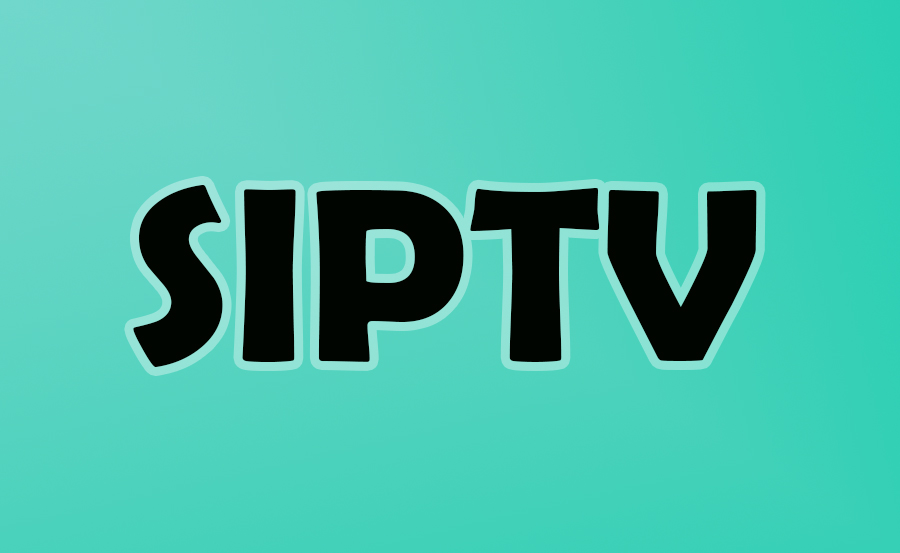Changing Audio Language and Subtitles on SIPTV: A Comprehensive Guide
SIPTV (Smart IPTV App) stands out as a popular choice for streaming IPTV channels on Smart TVs, thanks to its frequent updates and user-friendly interface. To enjoy a seamless experience, ensure your Smart TV is connected to the internet and that your M3U file or URL supports options for EPG, Picons, and channel grouping.

How to Change Audio Language and Subtitles on Samsung TVs
Remote Control Commands for Samsung TVs:
- P+/P- and Arrows: Navigate pages, groups, channels, and videos.
- UP, UPx2: Display current program information.
- DOWN: Show channel history.
- SELECT (OK), CH LIST: Load channel list during playback.
- INFO, INFOx2: Display current program details.
- Number Keys: Select channels; “0”, PR CH – View channel history.
- RETURN: Hide channel list and info bar; return to the main list.
- EXIT: Close the application.
- P.SIZE, TOOLS, EXTRA: Adjust stream/video aspect ratio.
- PLAY/PAUSE/STOP: Control playback; exit video player.
- PLAY (long press): Toggle the info bar.
- TTX/MIX: Enable/disable 3D mode (Side-by-Side).
- AD/SUBT: Change subtitle track (if available).
- REC: Toggle DVB input on/off.
- RED: Access settings; select audio/HLS track.
- GREEN, GUIDE: View EPG information; select video play mode.
- YELLOW: Display all channels; digital clock or aspect ratio.
- BLUE: Show groups; access settings in play mode.
Changing Subtitles on Samsung TVs:
- Press the AD/SUBT button.
- Select your desired subtitle language.
- Press OK to apply the language.
- Press AD/SUBT again or Back to hide the subtitle menu.
Changing Audio Language on Samsung TVs:
- Press the RED button.
- Choose your preferred audio language.
- Press OK to set the language.
- Press OK or RED again to close the menu.
I have an old TV, can I still access IPTV services?
How to Change Audio Language and Subtitles on LG TVs
Remote Control Commands for LG TVs:
- P+/P- and Arrows: Navigate pages, groups, channels, and videos.
- Up/Down: Show current program information; channel history.
- OK, Wheel: Load channel list during playback.
- INFO, INFOx2: Display current program information.
- Nr. Keys: Select channels.
- “0”: Reload playlist; go to the previous channel.
- BACK: Hide channel list and info bar; return to the main list.
- RATIO, Q.MENU: Adjust picture ratio.
- PLAY/PAUSE/STOP: Control playback.
- PLAY (long press): Toggle permanent info bar.
- RED: Select audio track (webOS); toggle DVB input (Netcast TVs).
- GREEN: Access EPG; choose video play mode.
- YELLOW: Display all channels; show digital clock.
- BLUE: Show groups; access settings.
Changing Subtitles on LG TVs:
- Press the AD/SUBT button.
- Choose the subtitle language.
- Press OK to apply.
- Press AD/SUBT or Back to close the menu.
Changing Audio Language on LG TVs:
- For webOS 3.0 TVs: Use the RED button to select the audio track and set subtitles. On webOS 2.0, you can only toggle subtitles on/off.
- For older LG Smart TVs: Audio tracks are managed within the playlist for streams. Ensure your LG Smart TV’s Audio Language Settings (1st Audio) are properly configured to select the audio language.
This guide should help you easily navigate and adjust audio and subtitle settings on your Samsung or LG TV using the SIPTV app.
What is IPTV script or video format?